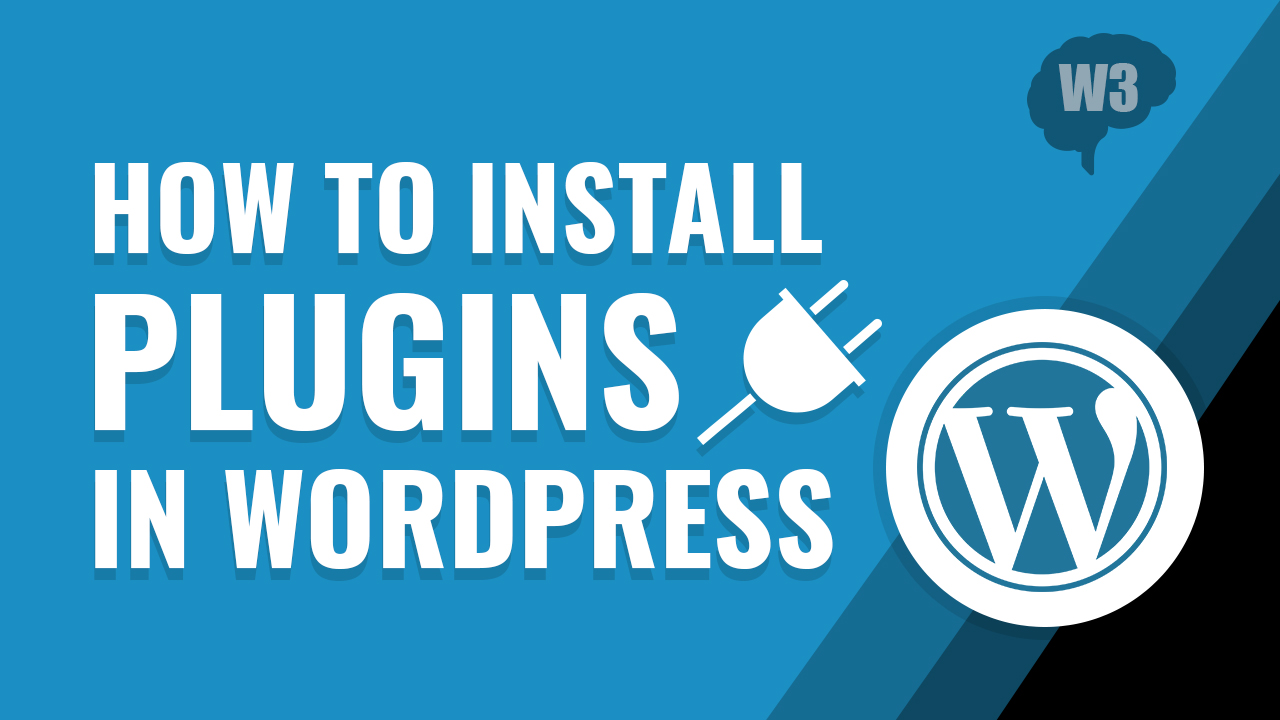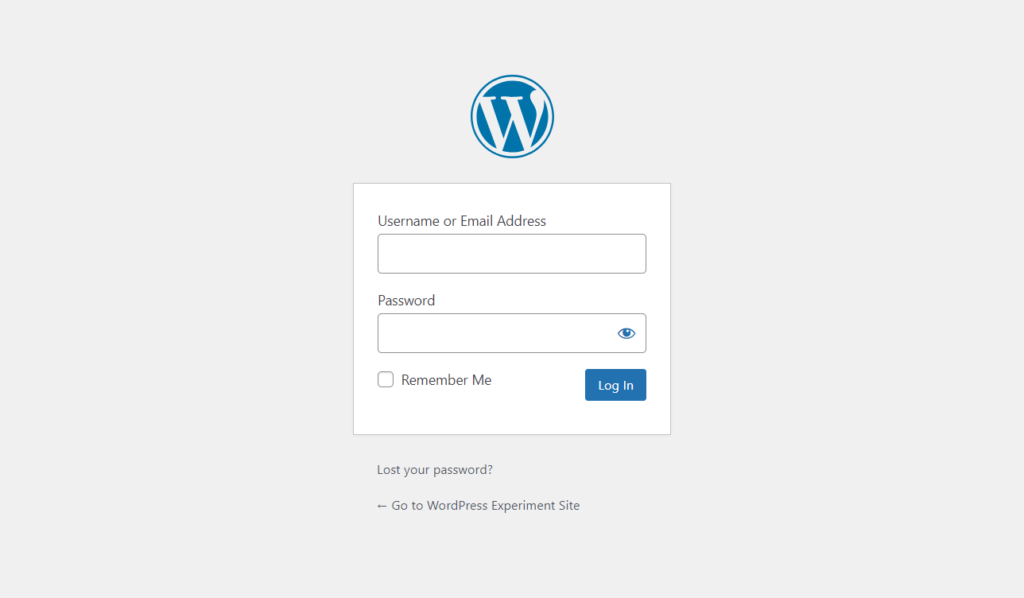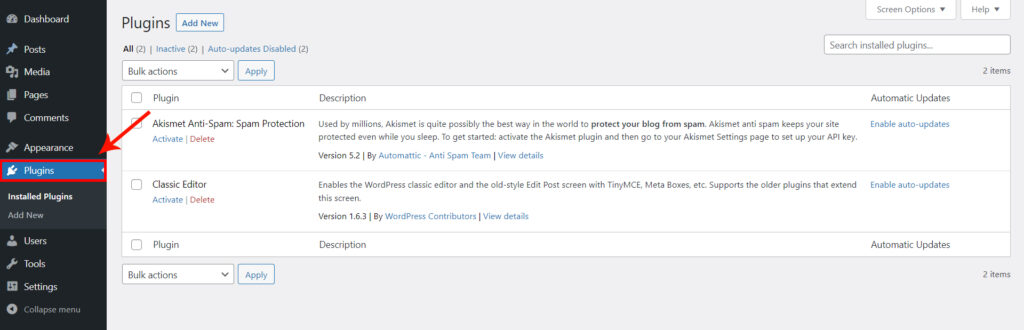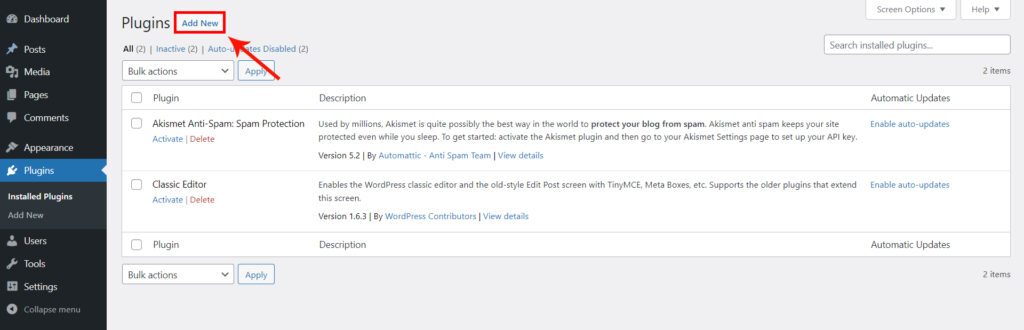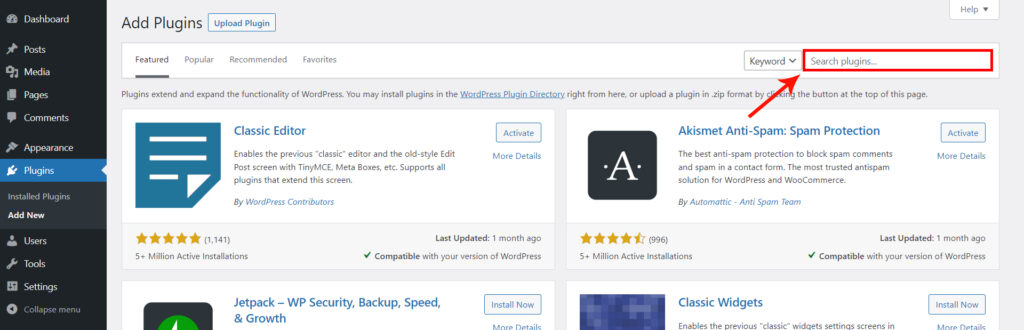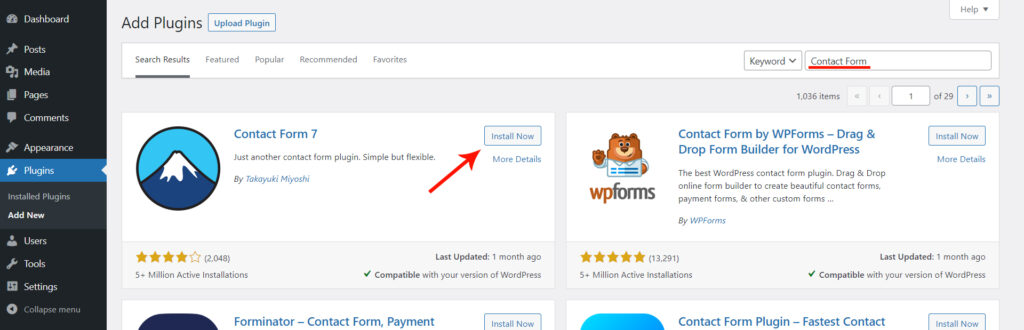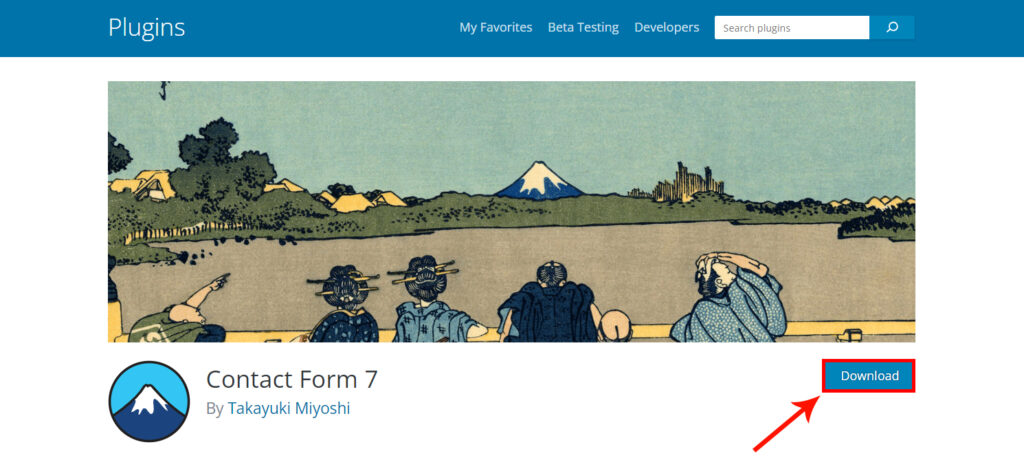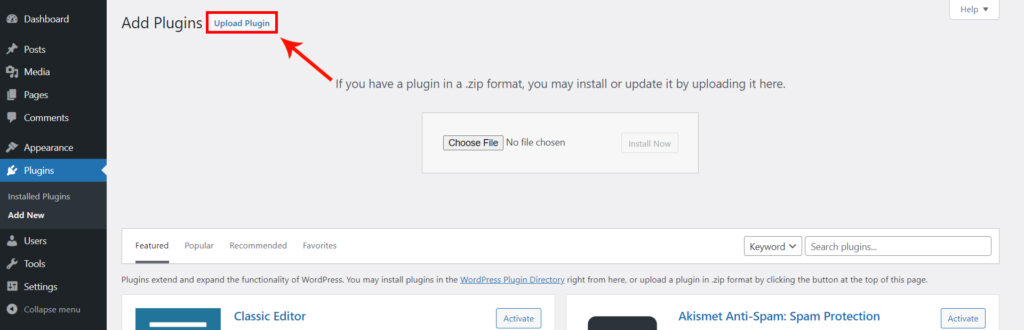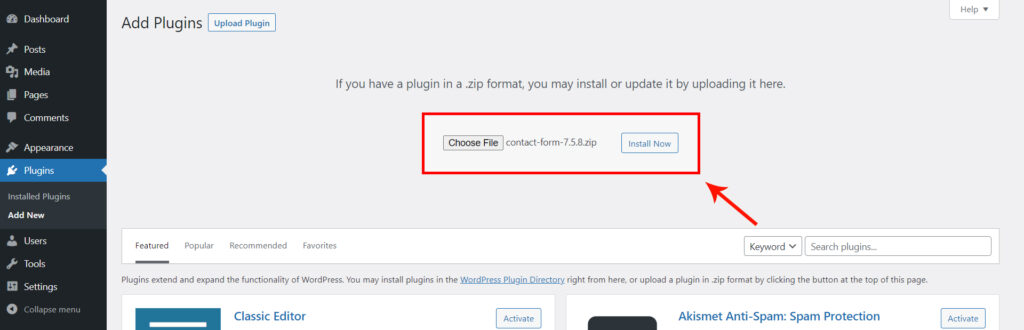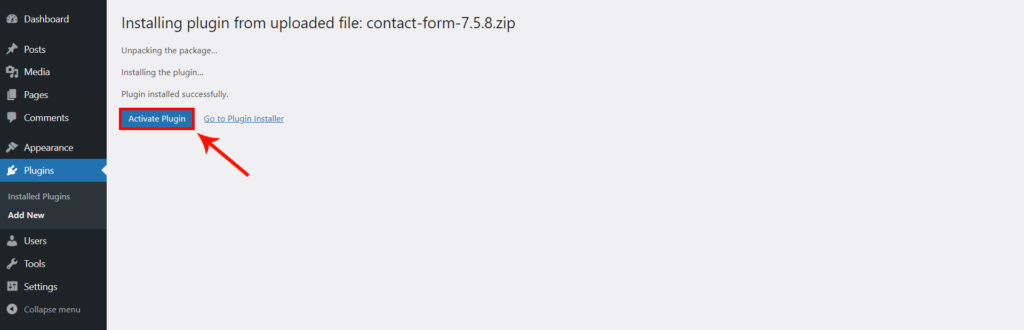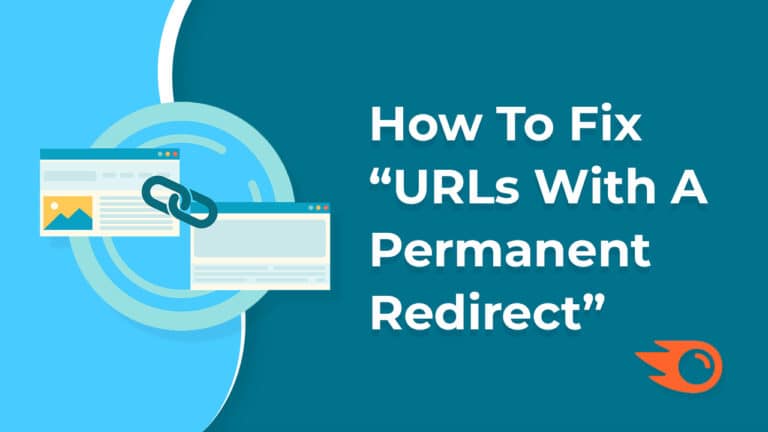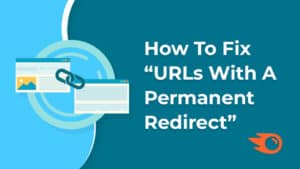WordPress plugins are the secret sauce behind the versatility and functionality of your WordPress website. They enable you to add features, enhance performance, and customize your site to suit your specific needs. Whether you want to enhance SEO, improve security, or add a contact form, there’s probably a plugin for it. In this guide, we’ll walk you through the process of installing WordPress plugins, whether you’re a beginner or an experienced user.
Table of Contents
Why Use WordPress Plugins?
Before we dive into the installation process, it’s essential to understand why WordPress plugins are so valuable:
- Enhanced Functionality: Plugins allow you to add new features and functionalities to your website without writing code from scratch.
- Customization: You can tailor your website to your unique requirements by choosing and configuring plugins that match your needs.
- Improved Performance: Certain plugins can optimize your website’s speed, security, and SEO, leading to a better user experience.
- Time and Cost Efficiency: Plugins save you time and money that would otherwise be spent on custom development.
Now, let’s get started with the installation process.
Installing WordPress Plugins
There are two primary methods for installing WordPress plugins: via the WordPress plugin repository and by uploading a plugin manually.
Method 1: Installing Plugins from the WordPress Repository
Step 1: Log In to Your WordPress Dashboard
Go to your website’s admin area by adding “/wp-admin” after your domain name (e.g., www.yourwebsite.com/wp-admin) and log in with your credentials.
Step 2: Navigate to the Plugins Page In the WordPress dashboard, find the “Plugins” option in the left-hand menu. Click on it.
Step 3: Add New Plugin Once on the Plugins page, click the “Add New” button at the top.
Step 4: Search for a Plugin In the search bar on the right, type the name or keywords of the plugin you want to install. Press “Enter.”
Step 5: Choose Your Plugin Browse the search results to find your desired plugin. Click the “Install Now” button next to the plugin you want to add.
Step 6: Activate the Plugin After the installation is complete, click the “Activate” button to enable the plugin on your website.
Method 2: Uploading a Plugin Manually
Sometimes, you may have a plugin that’s not available in the WordPress repository, or you’ve purchased a premium plugin that needs manual installation.
Step 1: Download the Plugin First, download the plugin’s ZIP file from the source (usually the plugin developer’s website).
Step 2: Log In to Your WordPress Dashboard Access your WordPress admin area as mentioned in the previous method.
Step 3: Navigate to the Plugins Page Go to the “Plugins” section in the dashboard.
Step 4: Click on “Add New” Again, select “Add New” at the top of the Plugins page.
Step 5: Upload Plugin In the top-left corner, you’ll see an “Upload Plugin” button. Click on it.
Step 6: Choose the ZIP File Click the “Choose File” button to upload the ZIP file you downloaded earlier. Select the file and click “Install Now.”
Step 7: Activate the Plugin Once the installation is complete, click the “Activate Plugin” link to enable the plugin on your website.
Managing Your Plugins
After installation, you can manage your plugins by navigating to the “Plugins” section in your WordPress dashboard. From there, you can activate, deactivate, update, or delete plugins as needed.
Pro-tip: Remember that while plugins greatly enhance your website's capabilities, it's important to use them judiciously. Excessive or poorly coded plugins can slow down your website and potentially introduce security vulnerabilities. Always choose reputable plugins and keep them updated for the best performance and security.
Watch the video for more details
Frequently Asked Questions
A WordPress plugin is a piece of software that adds specific features or functionality to your WordPress website. These plugins are designed to extend the core capabilities of WordPress without altering its core code.
WordPress plugins allow you to customize and enhance your website’s functionality without coding. They can help you add features like contact forms, SEO optimization, e-commerce capabilities, and much more.
No, not all WordPress plugins are free. While there is a vast selection of free plugins available in the WordPress Plugin Repository, some premium plugins come with advanced features and dedicated support and are available for a fee.
Generally, WordPress plugins are safe to install if you download them from trusted sources, such as the WordPress Plugin Repository or reputable developers. It’s essential to keep your plugins updated to minimize security risks.
Yes, you can install multiple plugins at once from the WordPress Plugin Repository. Simply search for the plugins you need, click the “Install Now” button for each, and then activate them.