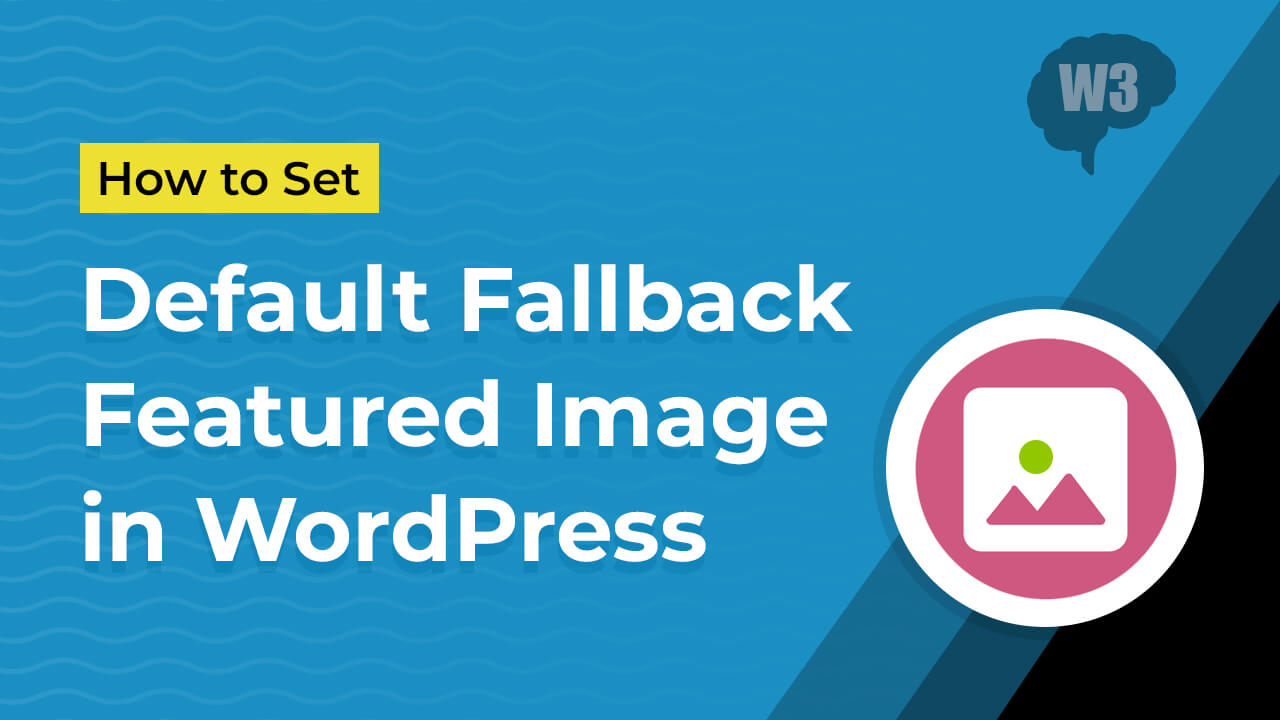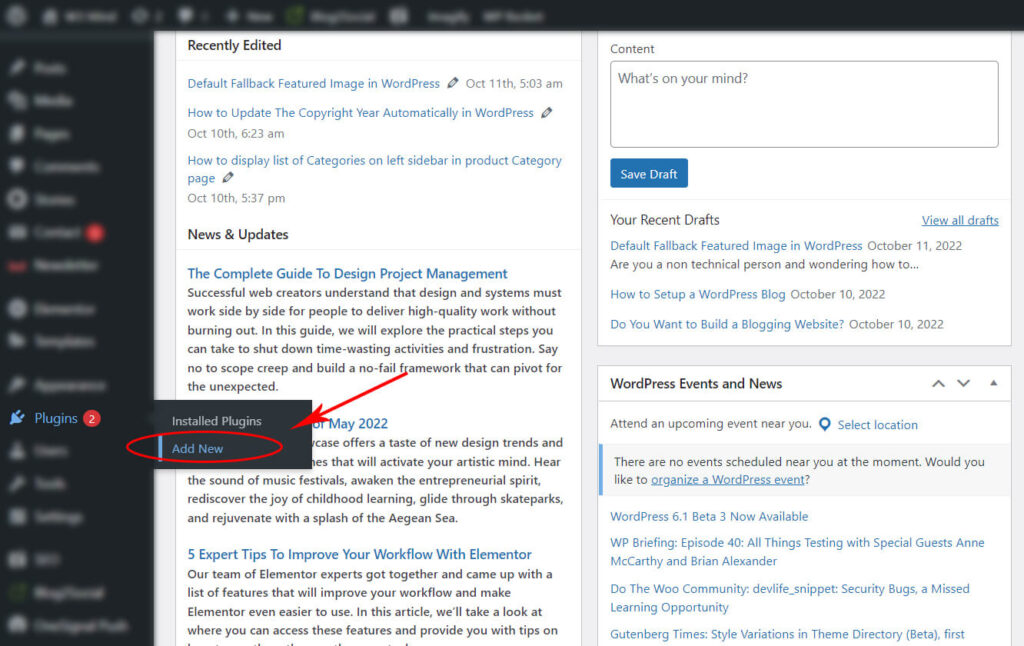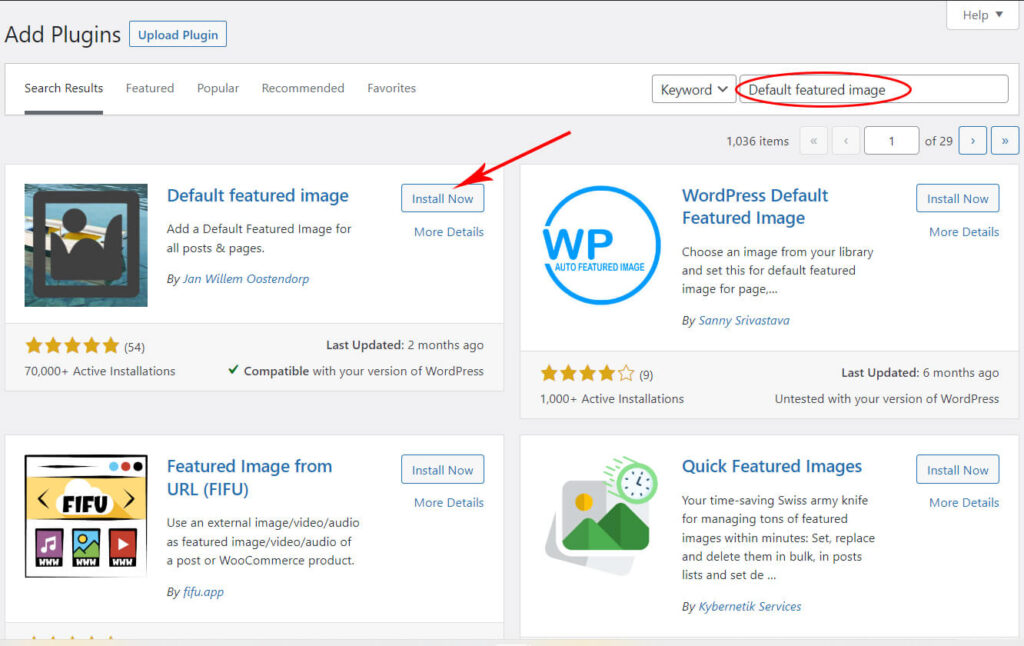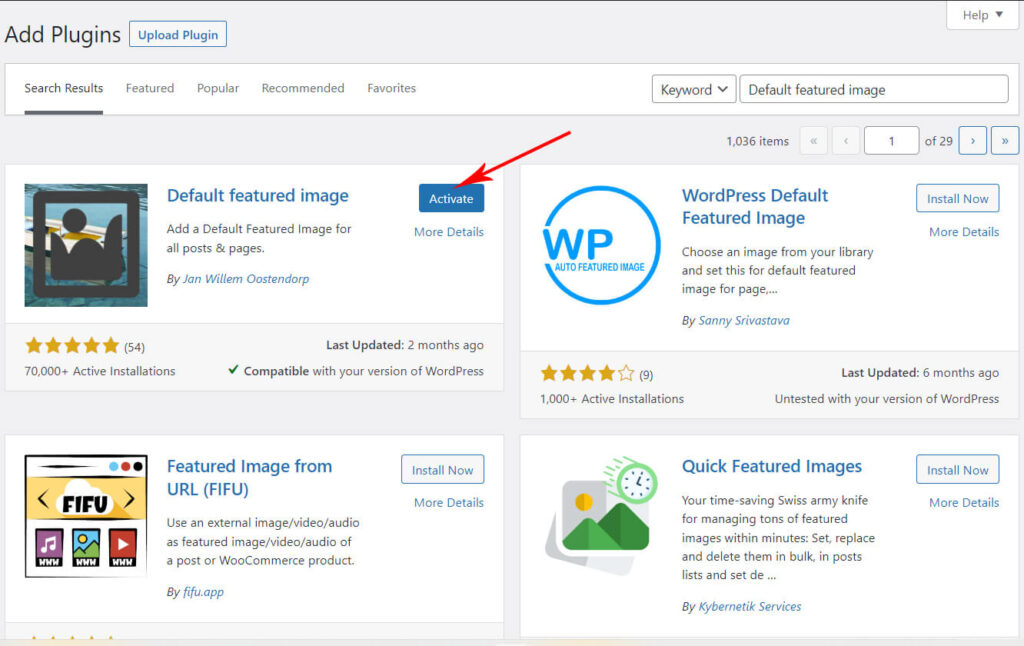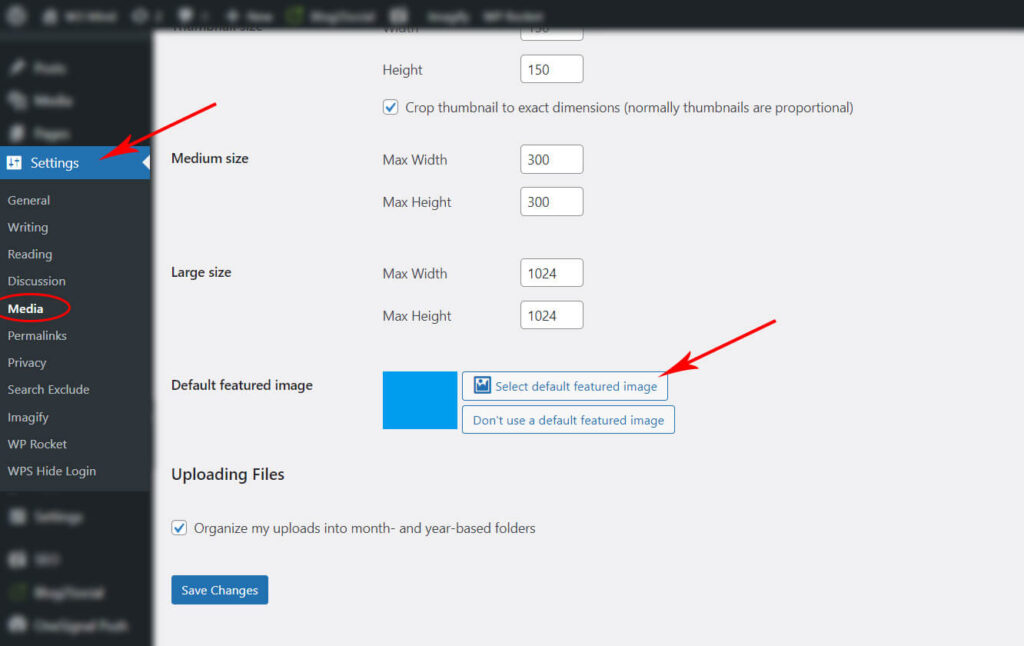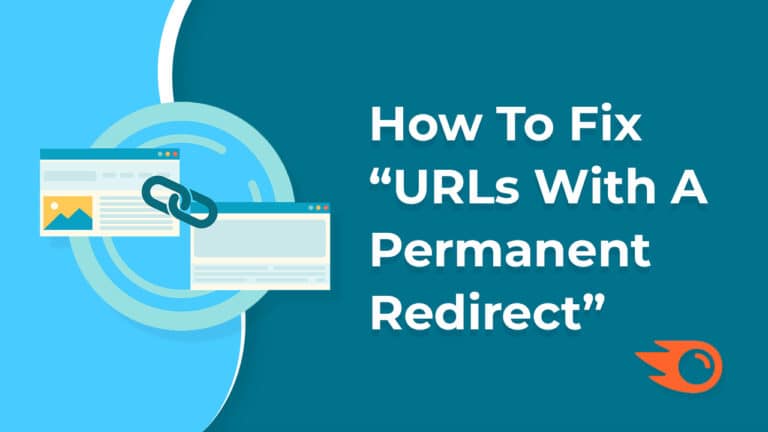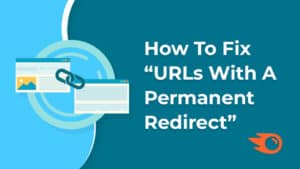Are you a non technical person and wondering how to set a default featured image if your post doesn’t have a featured image. Don’t worry I will tell you a simple way here.
Using featured image is considered preferable from a user perspective and it also helps us in SEO.
Table of Contents
What Is a Featured Image?
WordPress provides a featured image option by default for each post and page.
As a result, you’re able to upload or set an image that serves as the post’s or page’s cover media, much like the front or back of a book or magazine. Each post and page can have a featured image that you upload in your WordPress media library. So when the article is shared on social media and other websites, it is then shown as the main image for that website item or you can say page/post too.
So Whenever you create a blog articles or other webpages, the featured image appears immediately. This way you can make your posting appear as a media portfolio of sorts, rather than a collection of text-only links.
Why You Should Use Default Featured Image?
As I already mentioned above that if your post doesn’t have a featured image you can display a default fallback featured image instead. Which shows a consistency with all the posts in your site.
While working, we may forget to set featured image or we may not have any featured image to set.
And because of this, no post thumbnail will be shown on your site and if you have shared the post on any social media platform then there will also be no post image show. And social media platforms will randomly pick and show any image from your posts, which may not match the topic of your post.
So it is better to set the default featured image from all angles.
How to Set a Default Fallback Featured Image in WordPress
Many of you must be aware that WordPress doesn’t include a default featured image feature by default.
But don’t worry, You can set a default featured image in WordPress, for that you just need the Default Featured Image plugin.
Let’s start installing the plugin.
1) You can go to “Plugins » Add New” from your WordPress admin.
2) Then search for the “Default featured image” plugin in the search bar on the right side and click “Install Now“.
3) After installing the plugin click on the “Activate“ button.
4) Now go to the Settings » Media and select your default featured image from the WordPress media library if alread uploaded in it or you can browse from your local machine.
If you liked this article, then please subscribe to our YouTube Channel for free WordPress video tutorials and you can also follow W3Mind on Facebook.