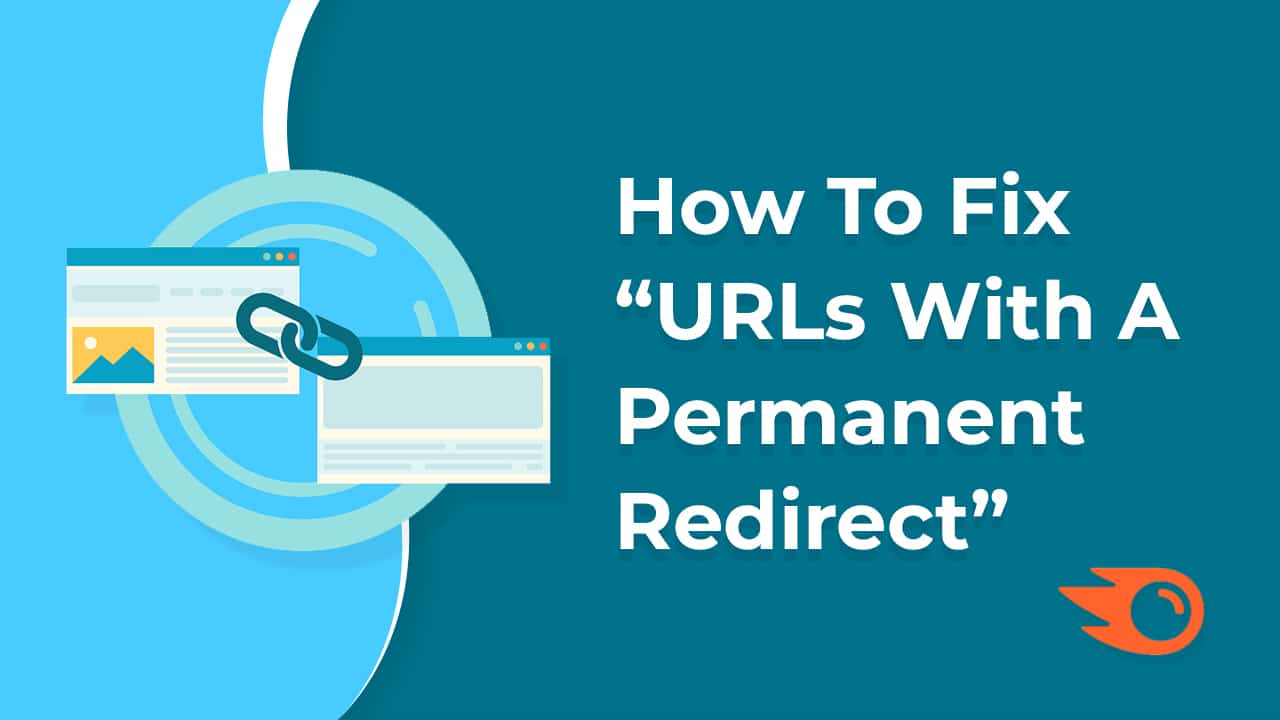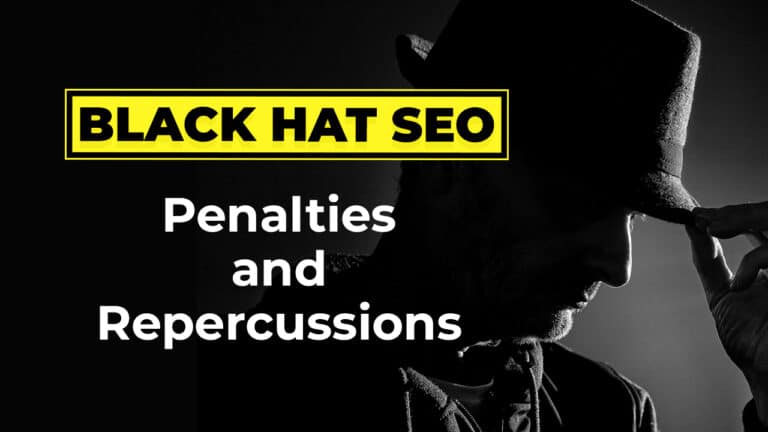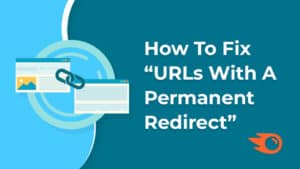You must have heard about the “URLs with a permanent redirect” error if you use Semrush audit tools. “URLs with a permanent redirect” refers to web addresses (URLs) on a website that have been set up to redirect permanently to another URL. This typically occurs when a web page has been moved to a new location, and instead of displaying a “404 Not Found” error to visitors who try to access the old URL, a permanent redirect (status code 301) is implemented to automatically forward them to the new URL.
Table of Contents
How Important Is It to Fix “URLs With a Permanent Redirect”?
In the context of SEO (Search Engine Optimization), having URLs with permanent redirects can impact a website’s performance. While redirects are necessary for maintaining user experience and preserving link equity when pages are moved or deleted, excessive redirects or redirect chains can slow down page load times and dilute the authority passed through links. Therefore, it’s essential to monitor and manage permanent redirects effectively to ensure a smooth user experience and maintain SEO health.
Step-by-step Guide to Fix “URLs With a Permanent Redirect” Error
Identify Redirected URLs
Review the list of URLs flagged with permanent redirects in the SEMrush Audit Tool. These URLs are likely redirecting to another page on your website.
Analyze Redirect Chains
Check if there are any redirect chains present. A redirect chain occurs when a URL redirects to another URL, which then redirects to another URL, and so on. Ideally, you want to minimize or eliminate redirect chains as they can slow down page load times and impact user experience.
Update Internal Links
If the redirected URLs are internal links within your website, update them to point directly to the correct destination URL instead of relying on redirects. This helps improve the overall structure and navigation of your website.
Update External Links
If the redirected URLs are external links from other websites, consider reaching out to the webmasters of those sites and requesting them to update the links to the correct URL. Alternatively, you can set up redirects from the old URLs to the new ones to ensure visitors are still directed to the intended content.
Implement 301 Redirects
If you’ve recently updated your website’s URL structure or migrated content to new URLs, make sure to implement 301 redirects from the old URLs to the new ones. A 301 redirect is a permanent redirect that informs search engines and browsers that the content has permanently moved to a new location.
Test and Verify
After making changes, test the affected URLs to ensure they now redirect correctly without any errors. You can use online redirect checker tools or browser extensions to verify the redirects.
Update XML Sitemap and Robots.txt
If you’ve made significant changes to your website’s URL structure, update your XML sitemap and robots.txt file to reflect the new URLs and ensure search engines can crawl and index them properly.
Monitor Performance
Keep an eye on the performance of the fixed URLs in terms of search engine rankings, organic traffic, and user engagement metrics to ensure the changes have a positive impact on your website’s overall performance.
By following these steps, you can address the “URLs with a permanent redirect” error in the Semrush Audit Tool and improve the health and performance of your website. It will also help you to fix error in GoogleSearchConsole (GSC).