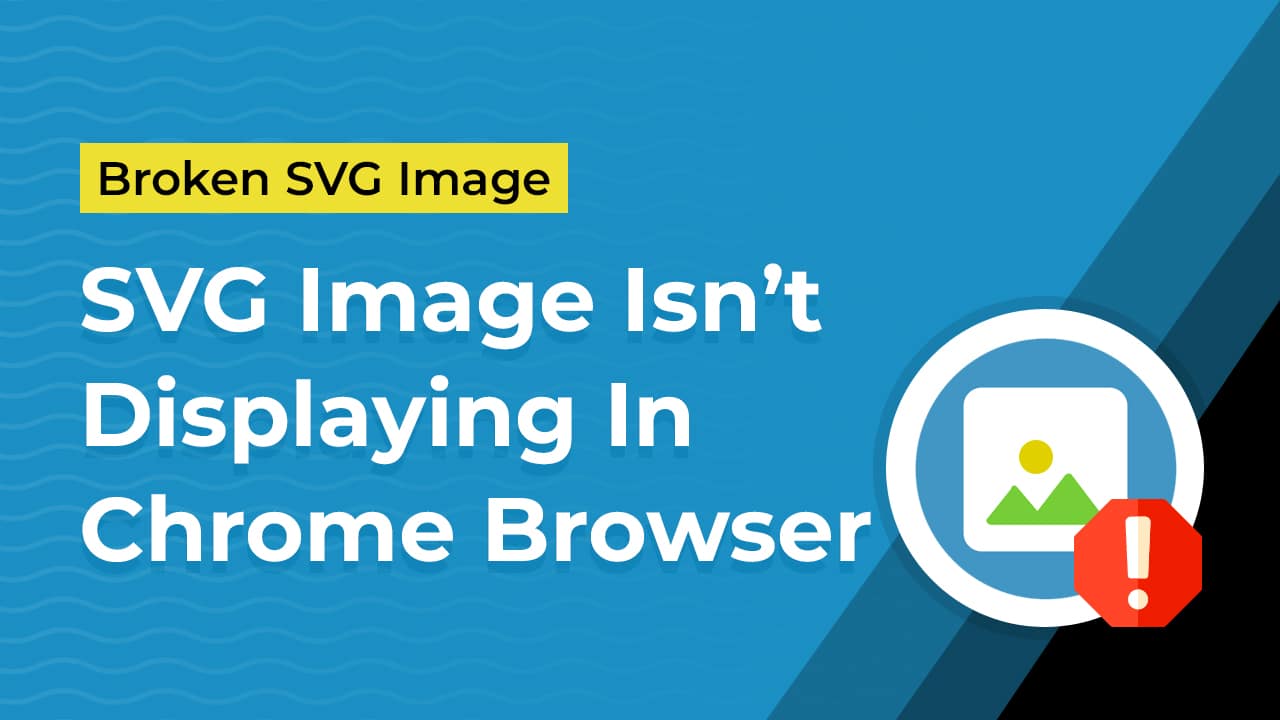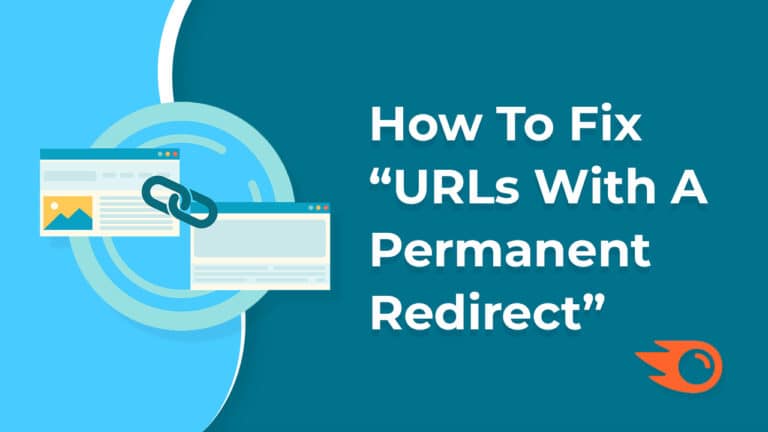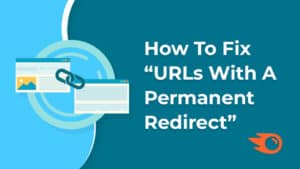Table of Contents
What Are The Reasons ?
If an SVG image isn’t displaying in the Chrome browser, there could be several reasons for this issue. Here are some common troubleshooting steps to identify and resolve the problem:
- Check the SVG File:
Start by ensuring that the SVG file itself is valid and not corrupted. Open the SVG file in a text editor or an SVG-specific viewer to verify its content. - Clear Browser Cache:
Sometimes, the issue may be due to a cached version of the SVG. Clear your browser’s cache and try loading the page again. You can do this by pressing “Ctrl + Shift + Delete” (Windows) or “Command + Shift + Delete” (Mac) and selecting the option to clear cached images and files. - Check for Errors in the Developer Console:
Open Chrome’s Developer Tools (F12 or right-click and select “Inspect”), and go to the Console tab. Look for any error messages related to the SVG image. Errors may provide clues about what’s causing the problem. - SVG MIME Type:
Ensure that the SVG file has the correct MIME type specified. It should be “image/svg+xml.” If it’s set to something else or not specified, the browser may have trouble rendering it. - Cross-Origin Issues:
If the SVG is hosted on a different domain than the web page itself, make sure that the server serving the SVG file includes the appropriate CORS (Cross-Origin Resource Sharing) headers. Without these headers, some security policies may prevent the SVG from displaying. - SVG Content:
Review the SVG content to ensure there are no scripting or security issues. Sometimes, browsers block SVGs that contain potentially harmful scripts. - Disable Extensions:
Browser extensions or add-ons can sometimes interfere with SVG rendering. Try disabling browser extensions one by one and see if the SVG displays. - Update Chrome:
Ensure that your Chrome browser is up to date. Outdated versions may have known issues with SVG rendering that have been addressed in newer updates. - Test in Different Browsers:
Verify if the SVG displays correctly in other browsers like Firefox or Edge. This can help determine if the issue is specific to Chrome. - Content Security Policy (CSP):
If your website has a Content Security Policy (CSP) in place, ensure that it allows SVG content to be displayed. Check the CSP directives to see if SVG is blocked. - File Path and Permissions:
Double-check the file path to the SVG and the file’s permissions on the server. Ensure that it’s accessible and has the correct file permissions.
What is The Solution
By following the above steps, you can identify and address the reasons behind the SVG image not displaying in the Chrome browser. If the issue persists after trying these solutions, it may be necessary to seek further technical assistance or consult with a web developer.
An Alternate Solution
You can also try the below method which worked for me.
Chrome browser doesn’t support SVG format with <img src=""> tag anymore. Peoples are facing issues that they aren’t able to see their images in Chrome browser because the images are in SVG format.
So I found a solution to display SVG image in Chrome browser with <object> tag.
Example:
<object data="/images/yourlogo.svg" type="image/svg+xml" width="100" height="100" class="mylogo"></object>
You can apply CSS rules by defining a class on the <object> tag like shown in above example.
And you can also add width and height attributes on the <object>tag.
I hope this will resolve your problem in Google Chrome Browser.