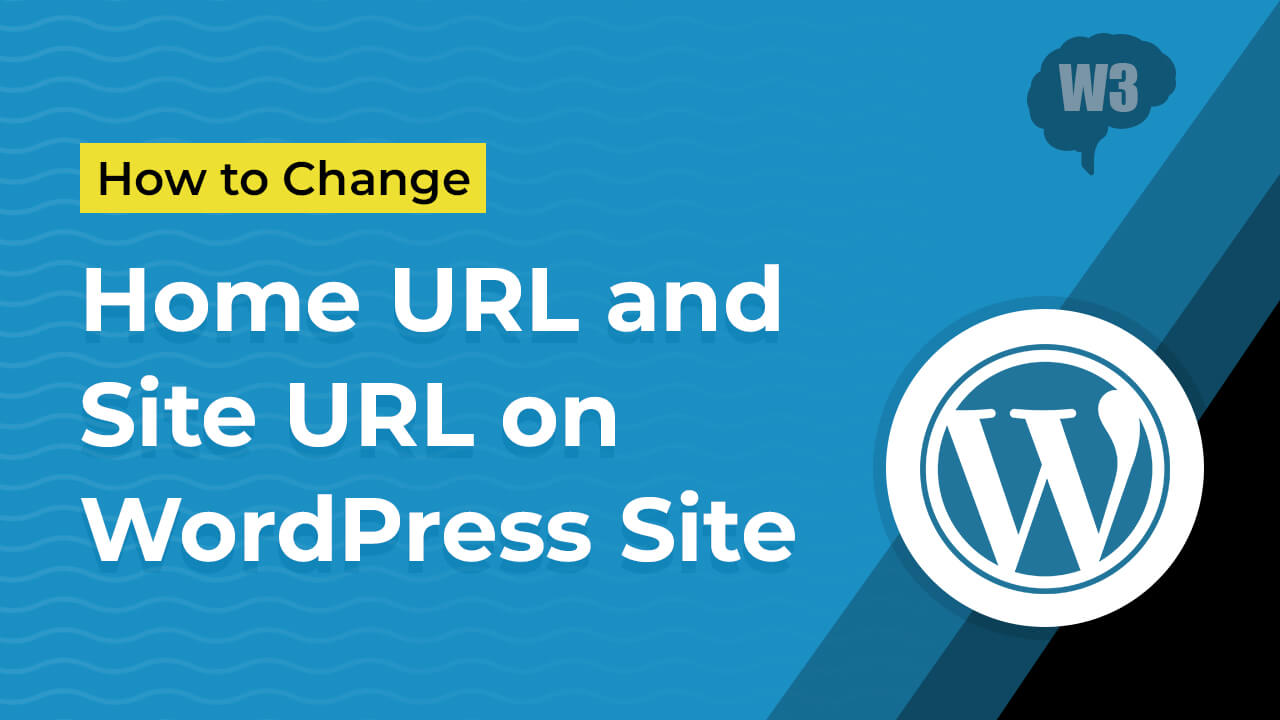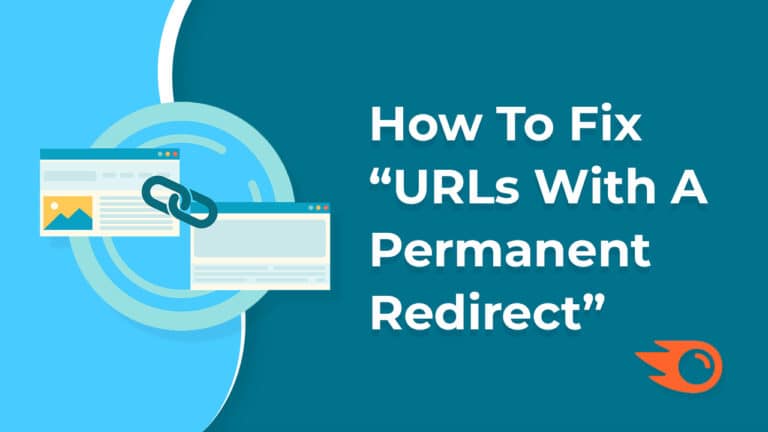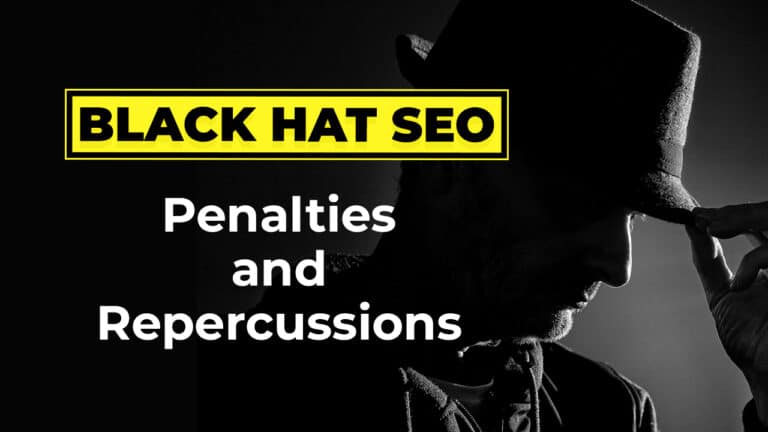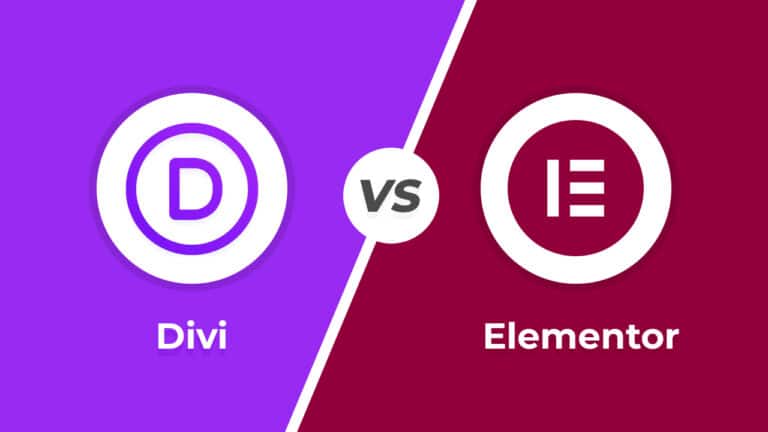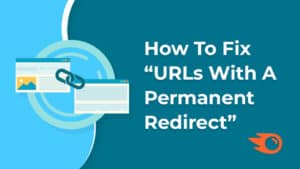There are three easiest ways to change home URL and site URL of your WordPress site.
Table of Contents
Change home URL and site URL from WordPress dashboard
This is very simple method to change home URL and site URL of your WordPress site if you have the permission. You just click on “General” under “Settings” and as you can see in the below screenshot you need to updare URLs here and update/save it.
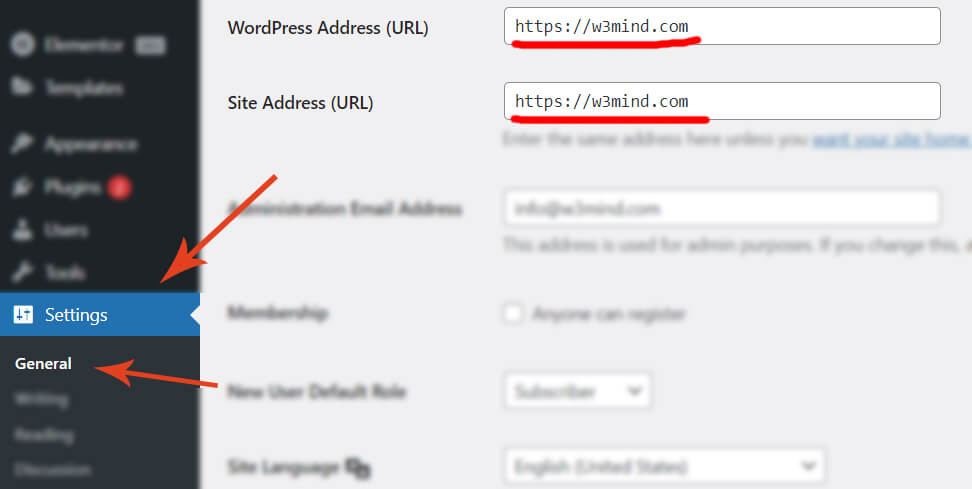
Change Home URL and Site URL from phpMyadmin
Let’s start with the first option. So for this you will need to access your WordPress site’s database. Generally you can access the database through phpMyadmin and you can find phpMyadmin in cpanel Or whatever site management tool your hosting provider gives you. Most hosting providers like Bluehost and GoDaddy use cPanel as their site management tool.
Login phpMyadmin with database username and password and go to “wp_options”. Now you will see database tables where you need to update/replace URLs.
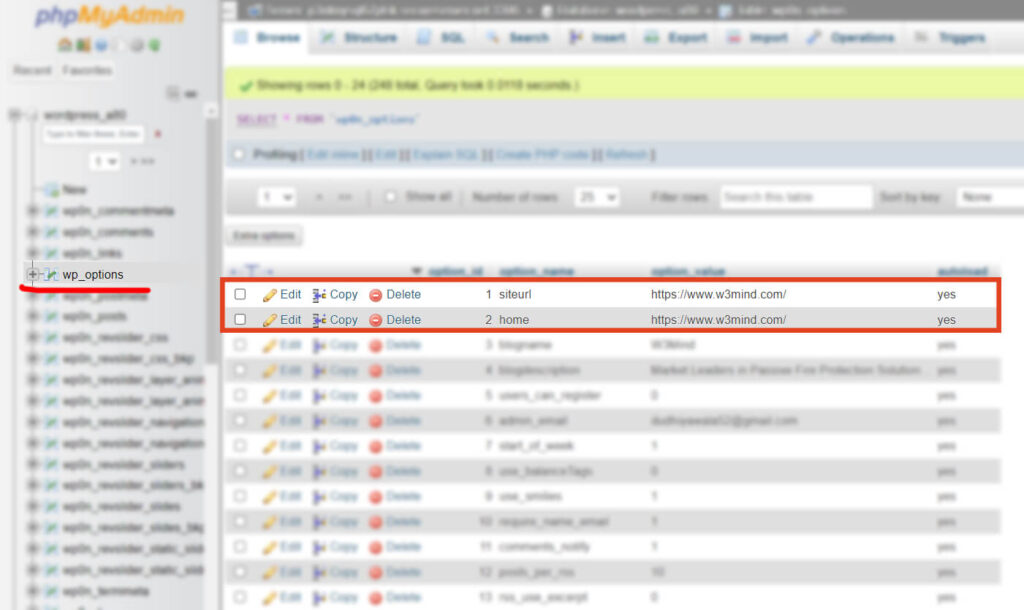
Change Home URL and Site URL via FTP/SFTP
Simply connect to your website using an FTP client and edit the wp-config file. You need to add the following code just above the line that says ‘That’s all, stop editing! Happy publishing’.
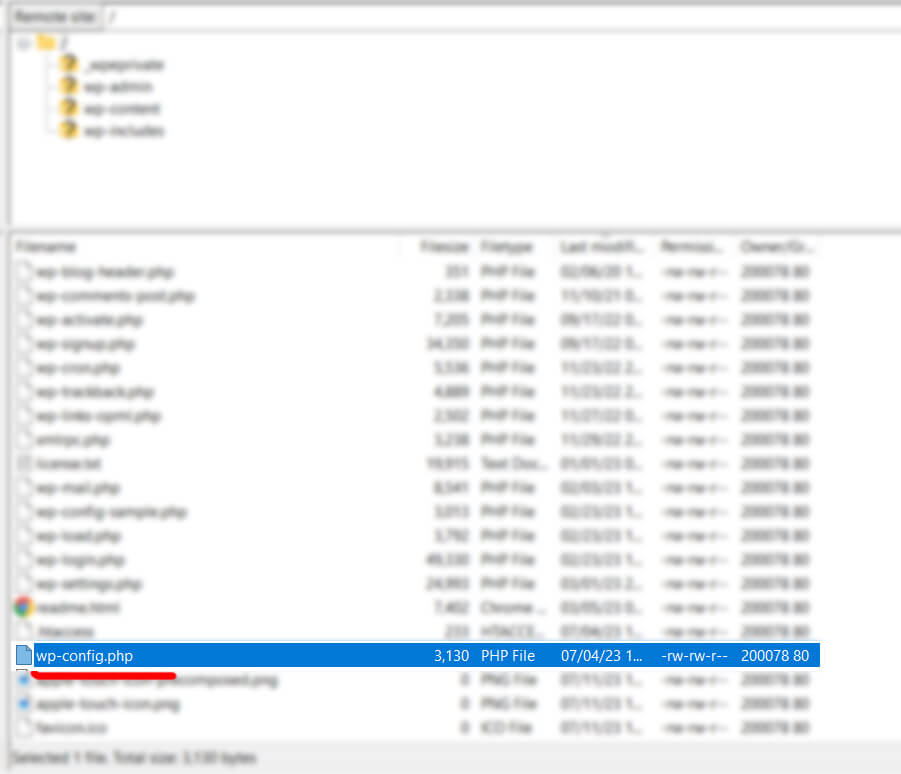
Example:
define( 'WP_HOME', 'https://example.com' );
define( 'WP_SITEURL', 'https://example.com' );
Don’t forget to replace https://example.com with your own domain name.
You can now save your changes and upload them back to your server. After that, visit your website to make sure that everything is working fine.
Pro Tip: W3Mind always suggest you to keep a backup of the entire WordPress site before making the above changes.