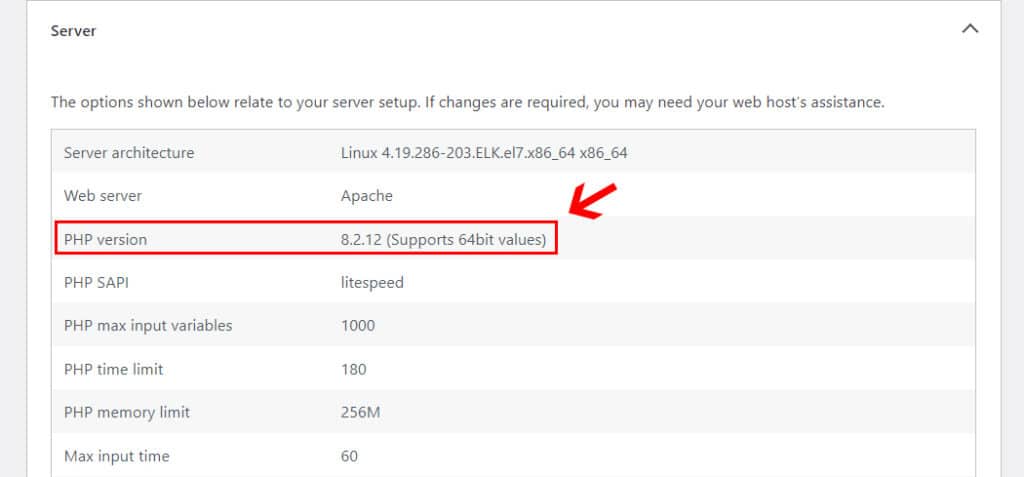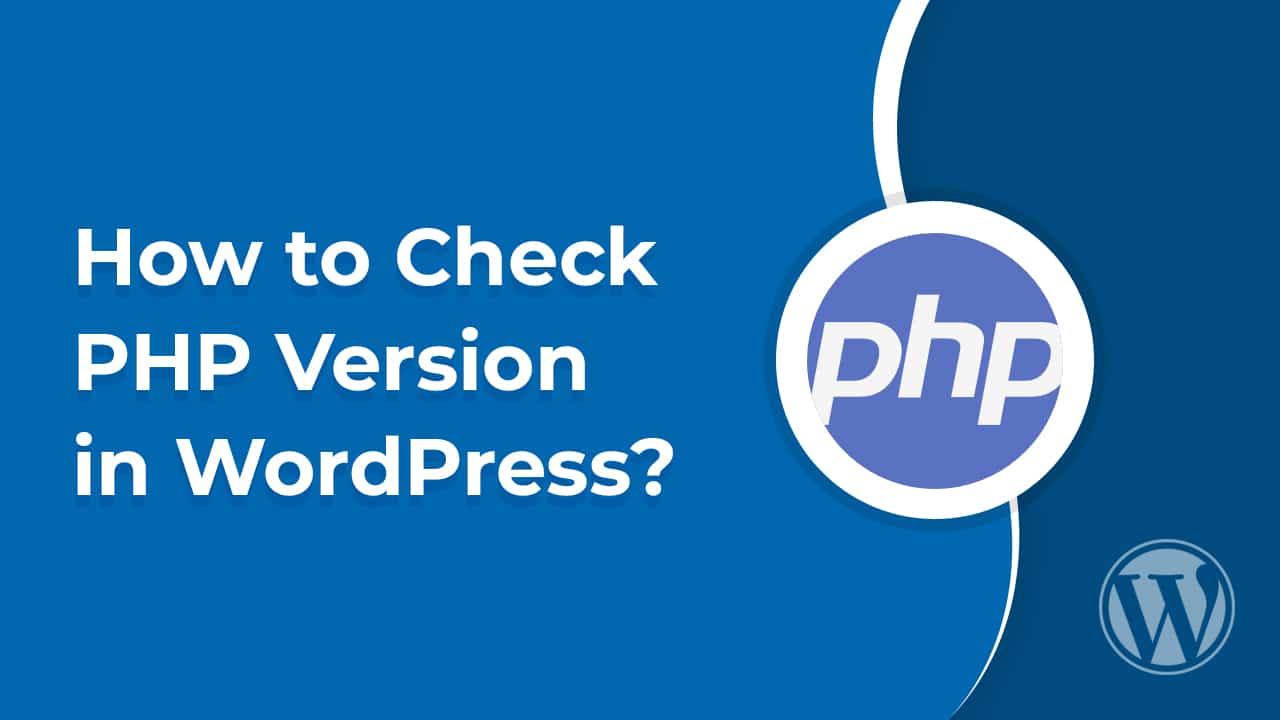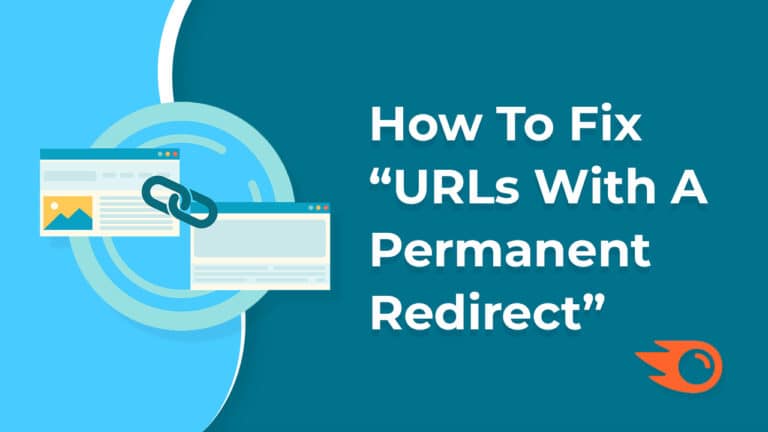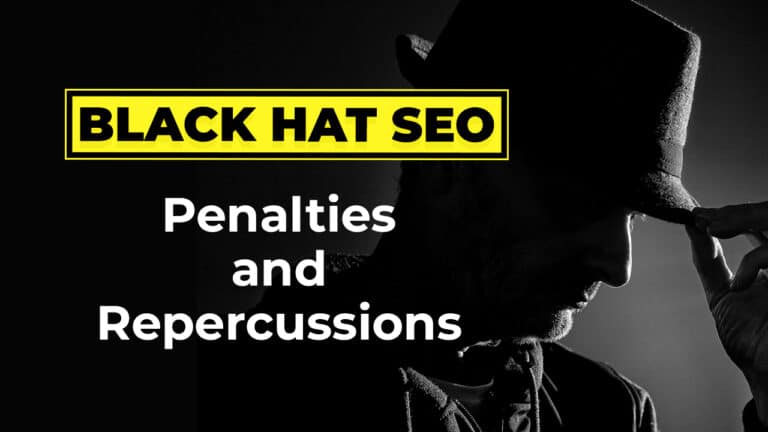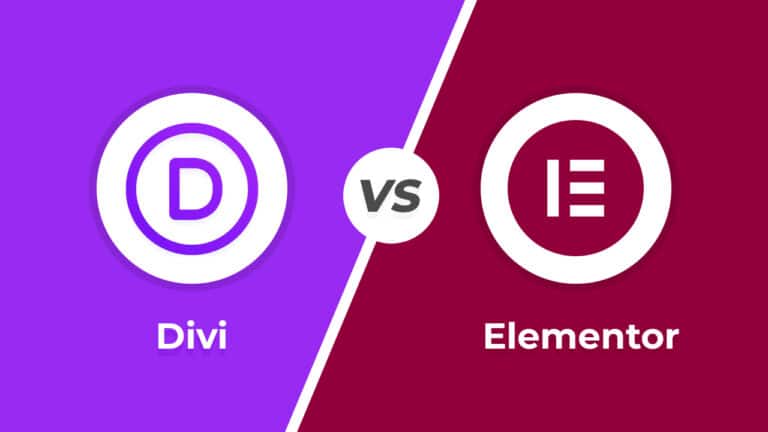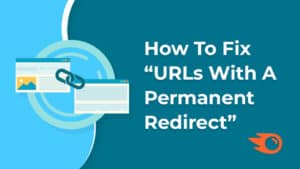Friends, if you want to know how to find out the version of PHP in your WordPress site, then with the help of this article you can easily check it even without any access and info of the server.
This option was not available in the old version of WordPress, but in the new version you can easily know the PHP version.
You just have to follow the steps given below.
Let’s start.
So first you need to login to your WordPress site. After login, as shown in the screenshot given below, you have to click on “Site Health” under “Tools”.
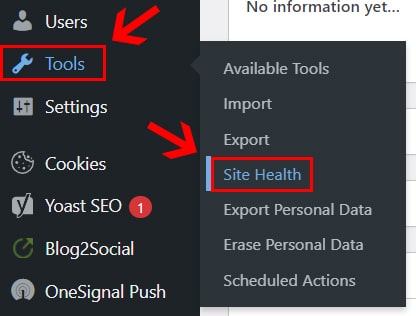
After clicking on “Site Health” you will see two tabs at the top in which you have to click on the “Info” tab. Now scroll down a bit and you will see an option named “Server”.
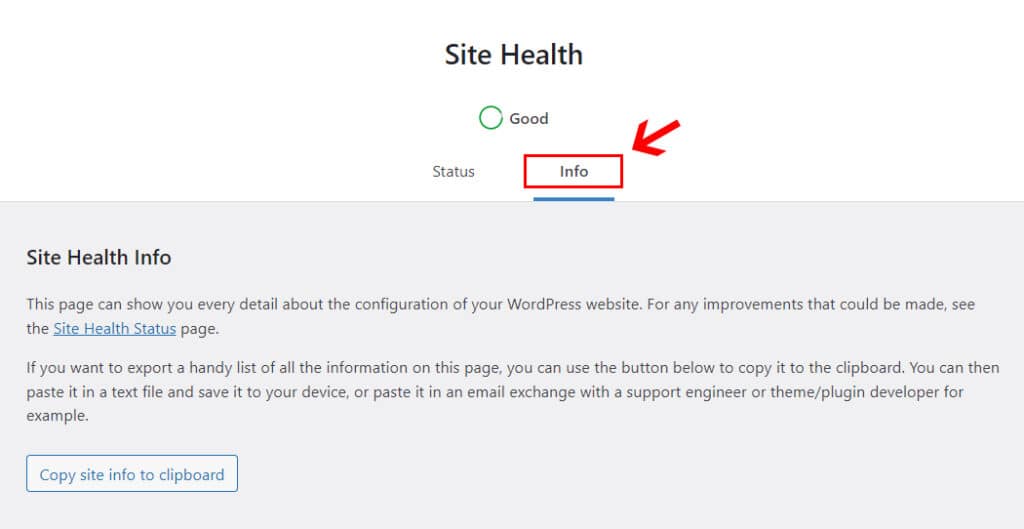
As soon as you click on the “Server” option, you will get to know the current PHP version used on the server.