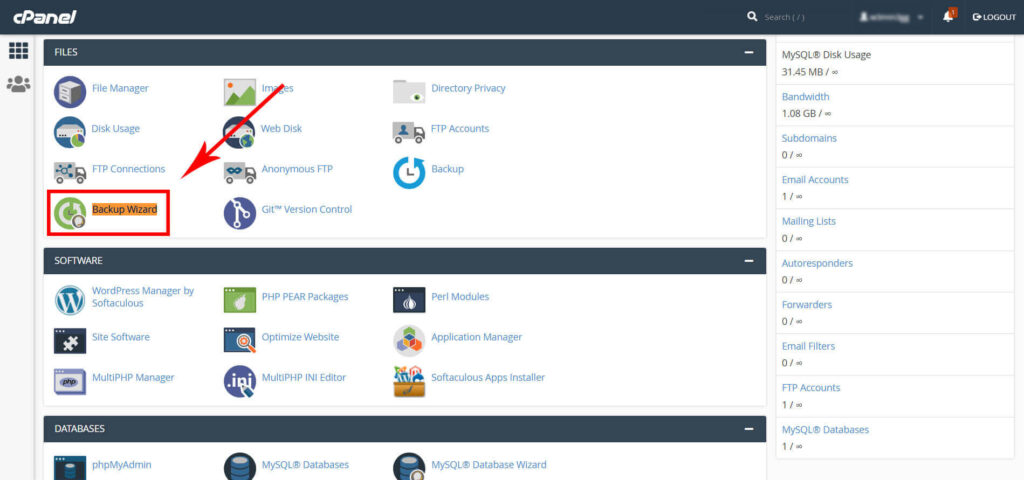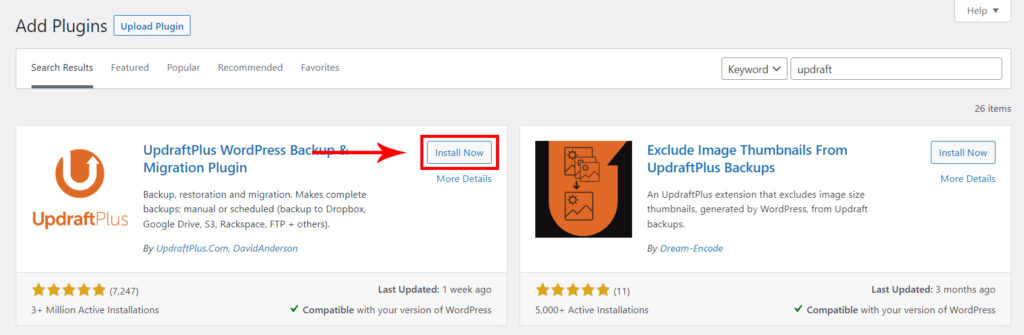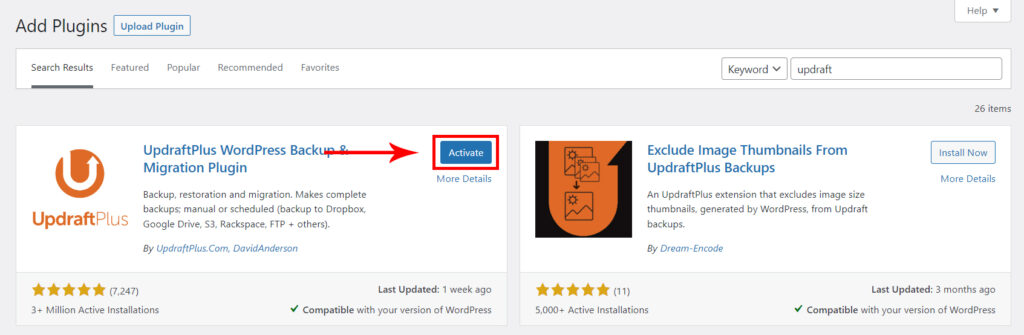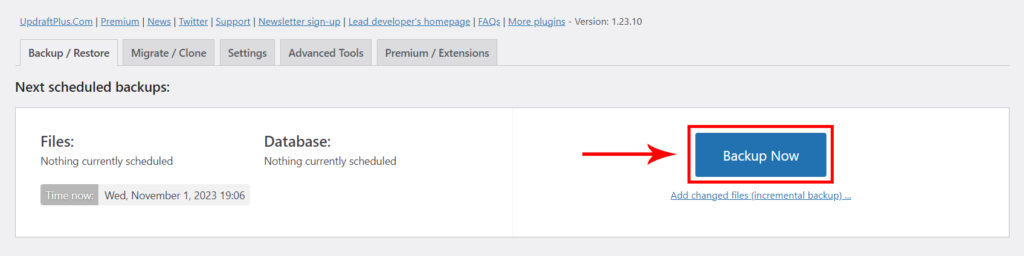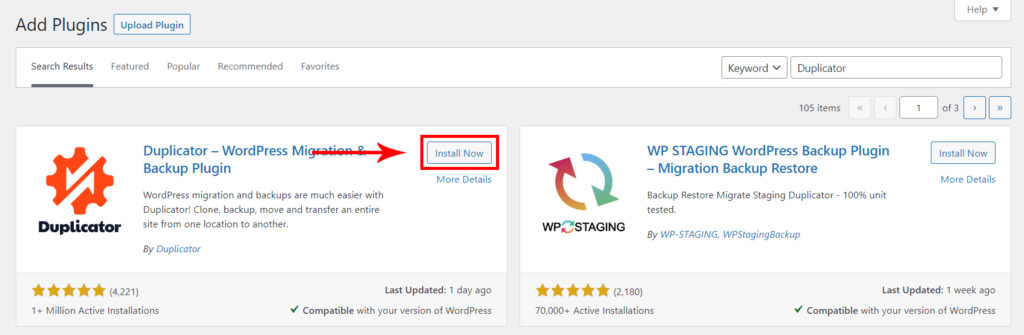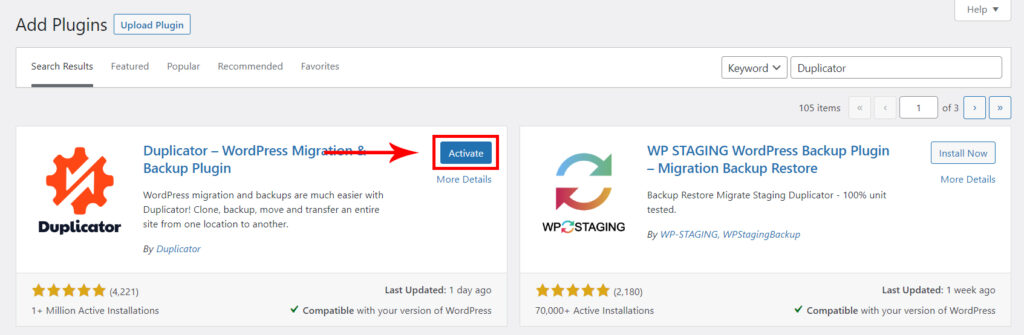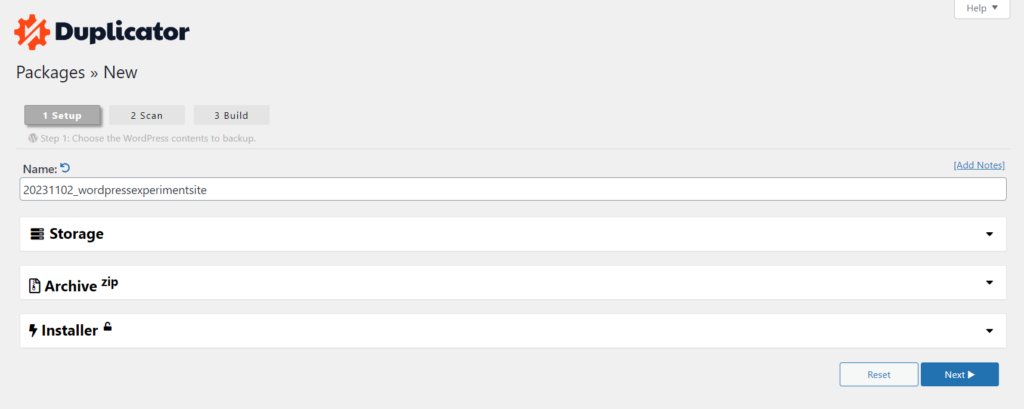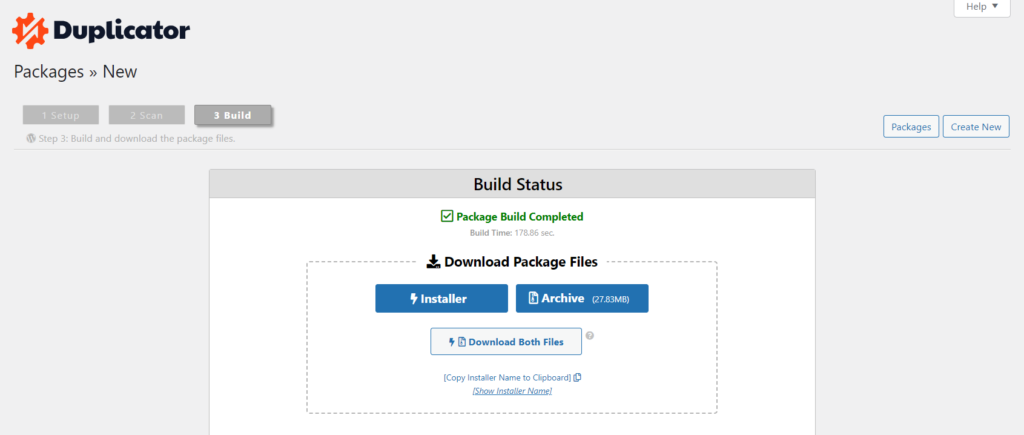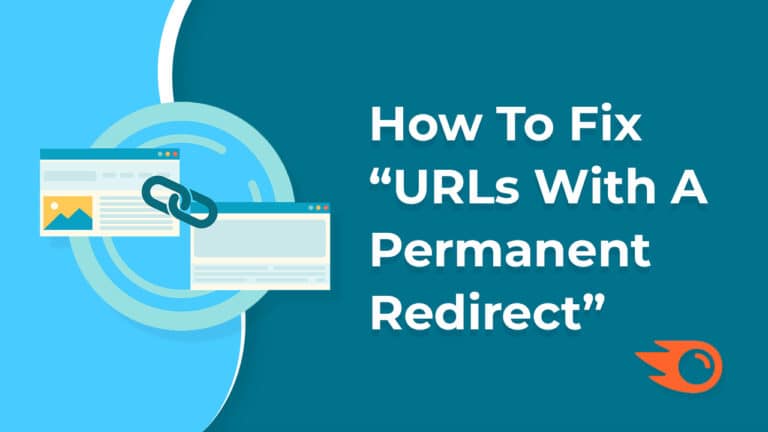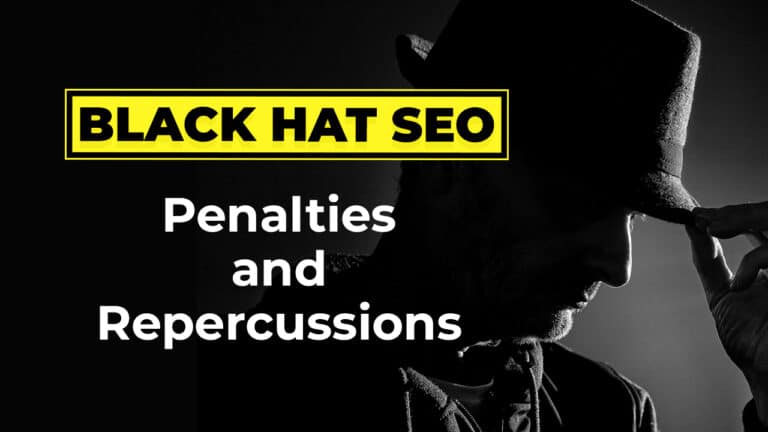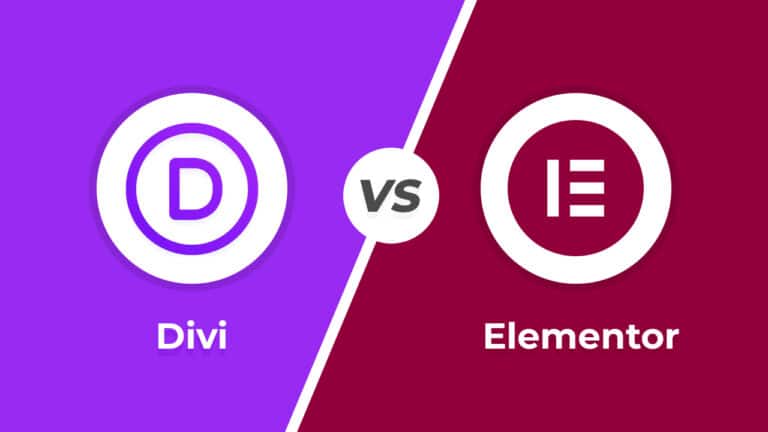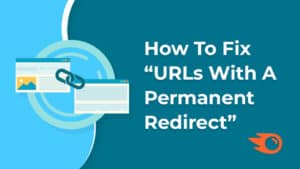Hello friends, you must have read in the title that today we are going to talk about how to backup a WordPress site. Yes, we will also know about some FREE plugins with the help of which you can quickly backup your entire WordPress site.
So before starting, let us know what is website backup and why it is important to do it on regular basis.
Table of Contents
What Is Meant By Website Backup?
Backup of a website means a complete copy of that site, which you can upload back in case of any problem on the site. And if you have to migrate the site from one server to another, then in that case also it is very important to have website backup.
This is how it is understood, let’s say you have a website or suddenly your site gets hacked or gets blocked due to some technical issue. Now you don’t know what exactly is causing the problem, so in such a situation you would want your site to be back in the same condition until you solve the problem.
Now if you have a latest backup of the website then you can restore it to get your site up and running again, but if you don’t have any backup you will have to troubleshoot the problem which may take a lot of time and prolonged downtime of a website can impact a website’s ranking.
So now you must have understood what website backup is and how important it is.
Let’s learn in what ways website backup can be taken.
Ways to Backup a Website
1. Backup Via cPanel
cPanel offers a number of options for creating and donwloading backups of the site. We can make full or partial backups of the site.
Just login to cPanel account and navigate to “Backup Wizard” option.
2. Use a Plugin to Create Backup
If your site is built on WordPress then you can also create website backup using plugins. This is a very simple method, but first it is very important for you to choose the right plugin. There are many plugins available in the market, but there are few that provide you with all the options and are easy to use.
W3mind wants to share with you 2 such plugins with the help of which you can easily and in less time create backup of your website.
Free Backup Plugins
1. UpdraftPlus
UpdraftPlus is a popular and user-friendly WordPress backup plugin. It’s widely used by WordPress website owners to create and manage backups of their websites. This plugin simplifies the backup process, allowing users to safeguard their website’s data and content without technical expertise.
Here are the steps you can follow to install and configure the UpdraftPlus plugin:
Select “Add New” and search for “UpdraftPlus.”
Find “UpdraftPlus Backups” in the “Settings” menu. Here you can create a backup manually. You can also set your preferred backup schedule (e.g., daily, weekly, or monthly).
It will ask you if you want to backup only the files or you want to backup the database or you want to create a backup of both. It depends on you what you want to backup.
This is what the backup looks like after it’s done.
You can restore the backup by simply clicking the “Restore” button or you can also download the backup.
2. Duplicator
The WordPress Duplicator plugin is a powerful tool that simplifies the process of migrating, cloning, or duplicating WordPress websites. This plugin is particularly useful for web developers, site administrators, and anyone who needs to create copies of their WordPress sites for various purposes.
There is a premium version of the Duplicator plugin, which offers additional features like scheduled backups, cloud storage integration, and priority support.
Here are the steps you can follow to install and configure the Duplicator plugin:
Select “Add New” and search for “Duplicator“
Click “Install Now” and then “Activate.”
Locate “Duplicator” in your dashboard and click “Create New.”
Follow the on-screen instructions to create a backup package.
After creting a backup package, find your package in the “Packages” section and click “Download” to save it to your computer.
Conclusion
By following these simple steps and utilizing free plugins like UpdraftPlus or Duplicator, you can protect your WordPress website without incurring additional costs. It is important to take backup of your website from time to time. With this you can protect your site from future problems. So, don’t delay — start securing your website today!
I hope you have understood what website backup is and how important it is. If the information given in this article was beneficial for you, then definitely share it with your friends on social media.
Pro Tip: W3Mind suggests you to conduct an occasional restoration test to make sure the backup files are functional and can be easily restored in case of an emergency.
Frequently Asked Questions
Yes, there are several free backup plugins for WordPress, such as UpdraftPlus and Duplicator, which offer basic backup features at no cost.
Yes, reputable free backup plugins like UpdraftPlus and Duplicator are trusted by millions of users. They provide secure and reliable backup solutions.
It’s a good practice to have manual backups as an additional layer of security. Free backup plugins can be your primary method, but manual backups can serve as a backup for your backup.